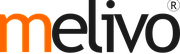Use different units of measure
In some cases, handling products in different units of measure is necessary. For example, if you buy products in a country where the metric system is of application and sell in a country where the imperial system is used, you will need to convert the units. Another common use case is buying products in bigger packs to your supplier and selling them in units to your customers.
You can set up Melivo Dynamics to work with different units of measure for one product.
Create New Units of Measure
In the Inventory application go to ‣Create.
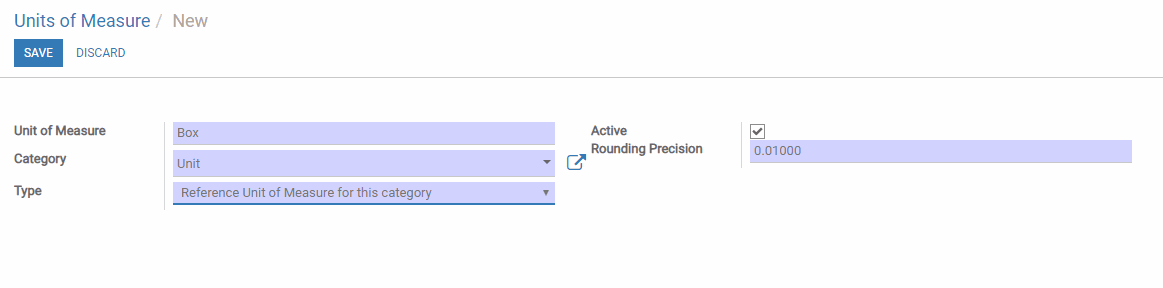.png)
The category is important for unit conversion, you will be able to convert products from one unit to another only if those units belong to the same category.
.png)
Specify Units of Measure on your Products
In the , open the product which you would like to change the purchase/sale unit of measure, and click on Edit.
In the General Information tab, you can select the Unit of Measure in which the product will be sold, which is also the unit in which internal transfers will take place. You can also select the Purchase Unit of Measure, which is the unit in which you purchase the product.
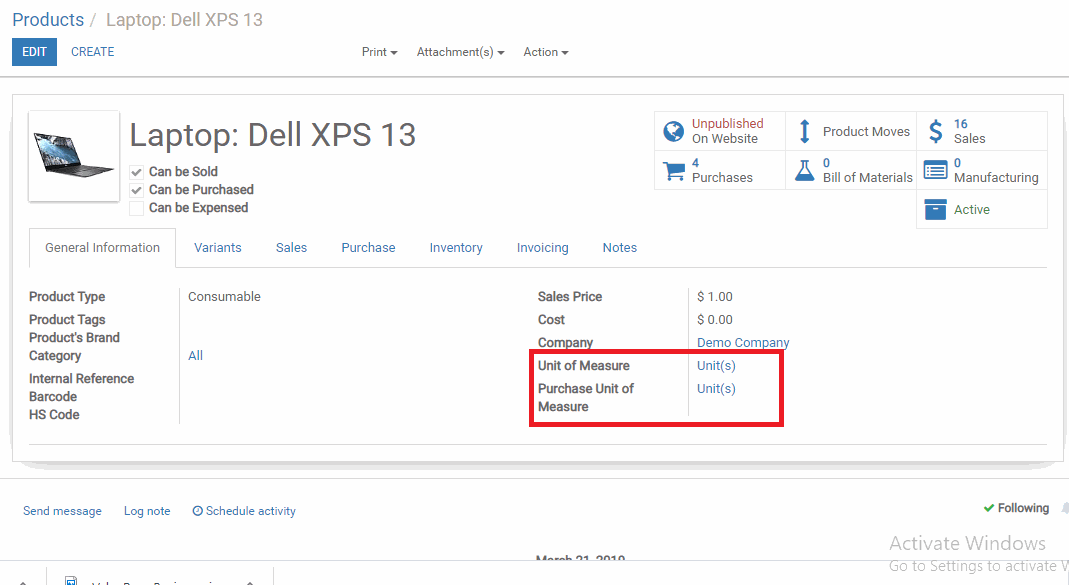.png)
Transfer from One Unit to Another
Buy in the Pruchase UoM
In the Purchase module, Create a new request for quotation in which you include the product with the different Units of Measure and Confirm it.
.png)
On the automatically generated purchase orders, the UoM used is the Box of 6, meaning the Purchase UoM. You have of course the possibility to manually modify the UoM if necessary. When you enter the Receipt which is linked to the purchase order, you can observe that the 10 boxes of 6 units have been converted in 60 units. Indeed, the stock is managed in units.

Sell in bigger UoM
You can choose the unit of measure on the sale order document. When doing so, the price is automatically computed from Units UoM to adapt to the selected UoM.
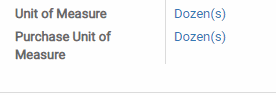.png)