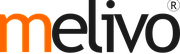Setup POS Restaurant and Bar
Configuration
To activate the Bar/Restaurant features, go to and select your PoS interface.
Select Is a Bar/Restaurant
You now have various specific options to help you setup your point of sale. You can see those options have a small knife and fork logo next to them.
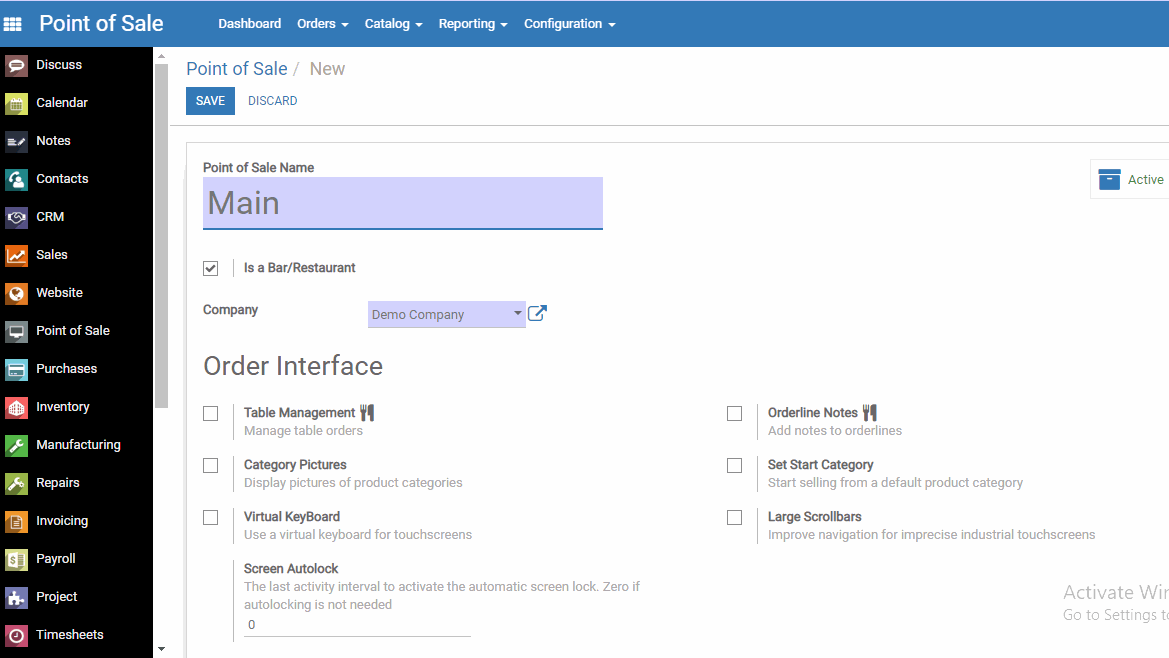.png)
Set Up Cash Control in POS
Cash control allows you to check the amount of the cashbox at the opening and closing. You can thus make sure no error has been made and that no cash is missing.
Activate Cash Control
To activate the Cash Control feature, go to and select your PoS interface.
Under the payments category, you will find the cash control setting.
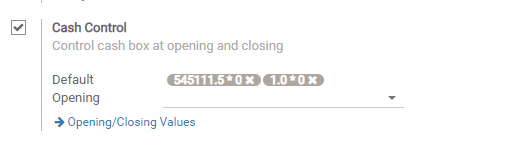.png)
When clicking on Opening/Closing Values you will be able to create those values.
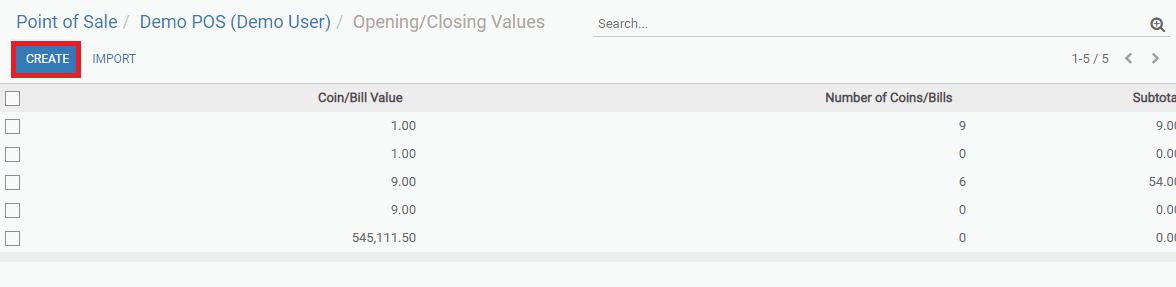.png)
Start a session
You now have a new button added when you open a session, Set opening Balance
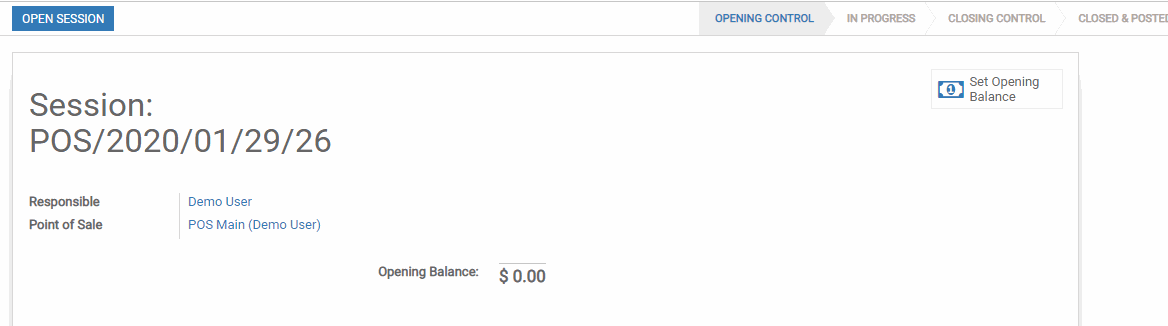.png)
By default it will use the values you added before, but you can always modify it.
Close a session
When you want to close your session, you now have a Set Closing Balance button as well.
You can then see the theoretical balance, the real closing balance (what you have just counted) and the difference between the two.
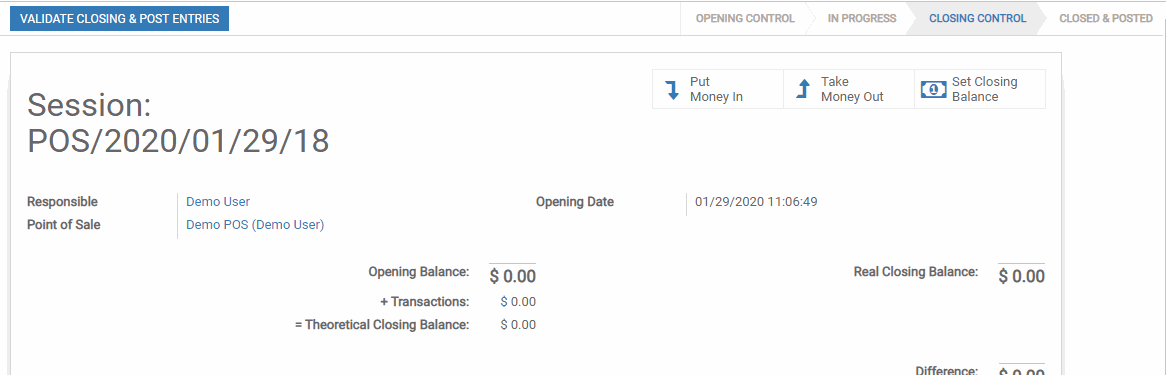.png)
If you use the Take Money Out option to take out your transactions for this session, you now have a zero-sum difference and the same closing balance as your opening balance. You cashbox is ready for the next session.
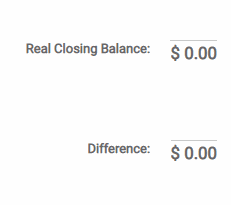.png)